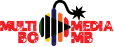Games
How to Play Pubg Mobile
How to setup PUBG Mobile
Choose your login wisely: You can play as a Guest, use Facebook, or Twitter to sign-in on PUBG Mobile. Facebook or Twitter means you have to connect to your account, but you can then sync your data, so you can switch to another phone or tablet without losing all your progress.
Prepare your phone: PUBG Mobile is a demanding game and your phone needs to be at its best. Remove anything you don’t need on it, quit all those other apps you might have running in the background. Turn off battery saver, turn off data savers, turn off night mode for the best experience. You might also want to turn off auto-brightness – it might dim the game during the game so you can’t see so well. Brighter = better.Prepare your network: There’s not so much you can do here, but for a lag-free experience, you need a good connection to the PUBG servers. The mobile network will often have a variable speed so it’s Wi-Fi all the way. Test your network speed using something like Speedtest (Apple App Store, Google Play) and avoid trying to play when someone else is streaming 4K content. Our home Wi-Fi reports 5ms, and this works great.
Connect your headphones:
PUBG Mobile has great audio and often the speakers on your phone won’t do it justice. Connect your headphones for a more immersive experience – it also helps you pinpoint approaching enemy.
Pocket-lintPUBG mobile tips and tricks image 6
Welcome to the PUBG lobby
When you start the game, you’ll load to the lobby where you can change a full range of settings, select your game type, organise your friends, claim rewards and manage your inventory.
How to pick your server: From the opening screen you’ll see “server” in the top left, with a drop-down menu. You can currently choose from North America, Europe and Asia. The server for your region makes sense, as it’s likely to have the fastest speeds for you. Check the ping, you want it to be green, something like 20ms, for silky smooth play.
How to adjust the frame rate: Tap the settings cog in to the top right-hand corner, then Graphics. Here you’ll find frame rate. If things are looking choppy, you might want to select low. If you’ve a powerful phone, try high.
How to set the graphics level: You’ll be prompted when you first sign-in, but you can adjust the PUBG Mobile graphics level too, to manage the detail. Higher is better as you can see more, but that can adversely affect performance. Have a play with this and frame rate, adjusting if the game doesn’t run smoothly – but keep an eye on the ping too, to make sure it’s not server lag. There’s also an auto option – this will keep the game smooth and adjust the settings for you.
Also Read:
https://voiceanything.com/blogs/89782/Are-You-A-Sports-Fan-Or-Sports-Fanatic
https://voiceanything.com/blogs/89783/Sport-and-the-Russian-Revolution
https://voiceanything.com/blogs/89784/Benefits-Of-Sports-How-Can-Playing-Sports-Contribute-To-A
https://voiceanything.com/blogs/89785/The-Case-for-Flag-Football-As-an-Olympic-Sport
https://voiceanything.com/blogs/89786/Top-Reasons-Why-Athletes-Should-See-a-Sports-Medicine-Doctor
Engage HDR mode:
OK, so this is a bit of a cheat as we’re yet to find a phone that reports HDR support in PUBG, but when it does come, you’ll find the option in the graphics section of the settings.
How to adjust the aiming reticule: Tap the settings cog in to the top right-hand corner, then Basic. Here you can change the colour of the crosshair.
Turn on/off Aim Assist: How hard do you want the game to be? Aim Assist will help you hit the target if you’re generally pointing the right way. It’s in settings > basic.
Use the gyroscope on your phone to help aim: If your phone has a gyroscope, you can use motion to move in the game. The best option is to have it help aim when you’re in the scope or using the sights of your weapon – then you can move the phone rather than having to use the joystick. It can be a lot faster and natural when you have to react quickly. Head into settings > basic and you’ll find the option.
Top tip: These gaming settings above can be changed during the game, so you can switch on the fly and change if you don’t like the results. Changing the graphics level requires a game restart, however.
How to get clothes on your character: You start in your underwear, but you can accumulate clothes in your inventory. You can buy clothing with real money in the Shop, or you can unlock clothes as you play by earning BP and opening crates. Some clothes are temporary, some you get to keep. There are always clothes in the game to pick up as you play.
How to select first person or third person mode: The first person perspective (FPP) is a recent addition to the game, giving you a different view. Under the start button you’ll see the option to choose between FPP or TPP (third person perspective). Both gaming views are ranked separately, so make sure you play both.
How to select Classic or Arcade mode: Under the start button you’ll see a drop-down menu for Classic or Arcade. Select Classic for the longer 100 player game, or Arcade for the shorter, faster, games. There are now a range of Arcade modes from version 6 – Mini-Zone, Quick Match or Sniper Training. You can have a random selection or choose which you want to play.
Select a different map: From version 5 onwards there are two maps – Erangel and Miramir. You’ll find the option to select the map under the game mode. If you select both, it will randomly pick one for you.
How to select Solo, Duo or Squad play:
There’s another drop-down menu under the start button, next to the game mode. Tap here to pick the game type. There are daily missions for different types of games, so it’s worth mixing it up. Sometimes you just want to destroy everyone, sometimes you’ll want a squad.